How to change the name on your Vein server
VEIN is a post-apocalyptic survival multiplayer sandbox game. In the near future, the apocalypse has occurred: hostile zombies roam the Earth, most people have died, and society has collapsed. You are a survivor. Gather supplies to survive, explore abandoned buildings, combat bandits, defend your home, and rebuild society with friends.
Setting a name for your server
You can change the name that is displayed on your server to make it easier to see your server and for it to stand out in the games join menu.
Changing your servers name:
- Login to your TCAdmin control panel:
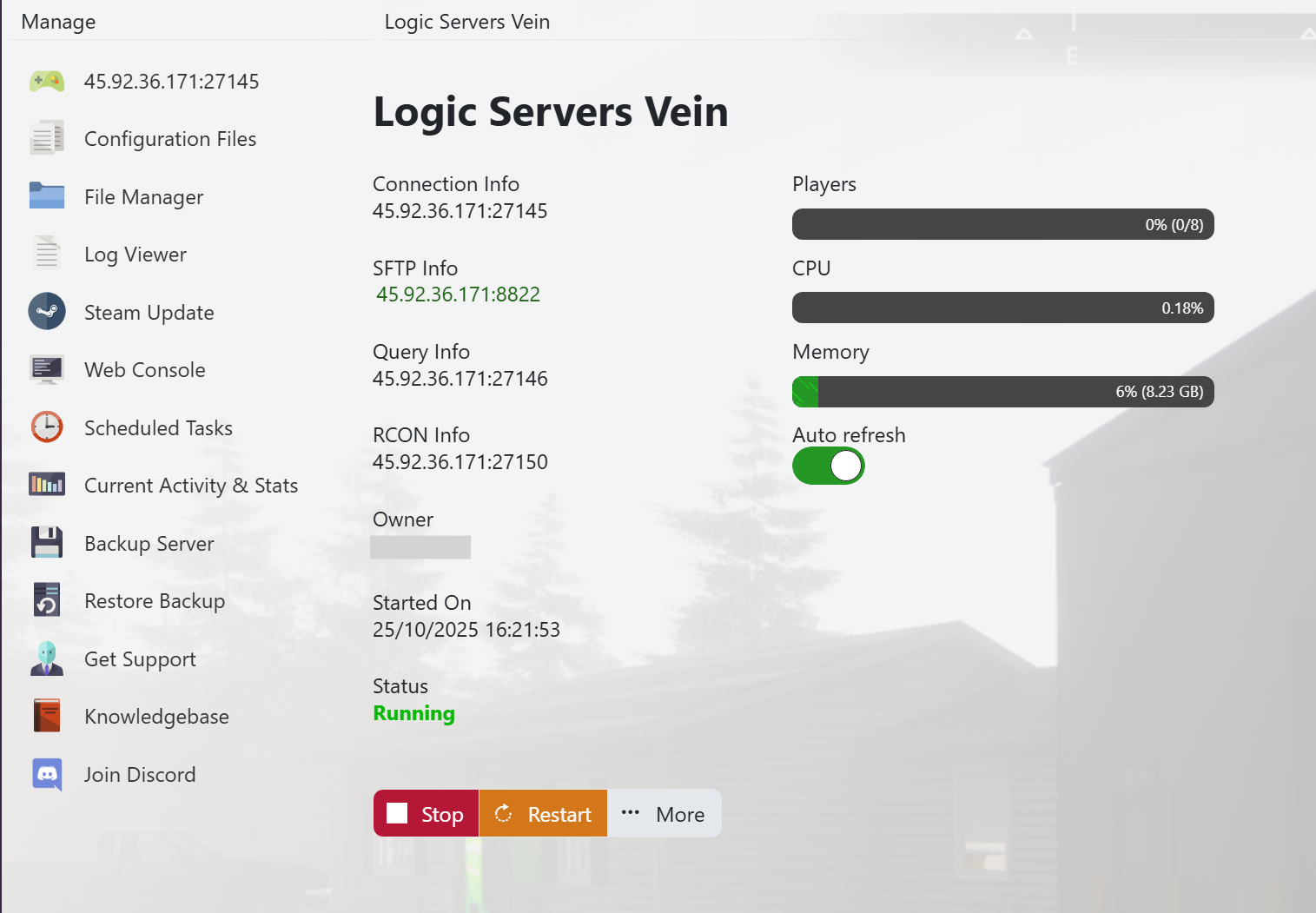
- When you purchased your V Rising server with us you will have been sent your login details via email. Use those details to login to your TCAdmin control panel. When you are logged into your panel you will see various options available to you. From here you can control your server. If you do not have a server with us you can get one here - https://logicservers.com/game-servers/vein
- Stop your server:
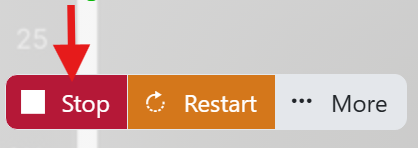
- You will need to stop your server before you make any changes. Press the STOP button on your panel and wait until the server closes down.
- Manually backup your server:
![]()
- It's always a good idea to backup your server before you make any changes. Simply press the backup button located on the left hand menu as shown in the image. This will backup your server’s save files and config.
Our system will pack up all your server’s save files and keep them safe on our remote backup service, just to be extra safe.
- Open up your servers Configuration Files menu:
![]()
- Click on the ‘Configuration Files’ button on the left hand menu on your server panel.
- Open up the Config Editor:

- Click on the ‘Config Editor’ button next to the ‘Game.ini’.
- Change your servers name and save it:
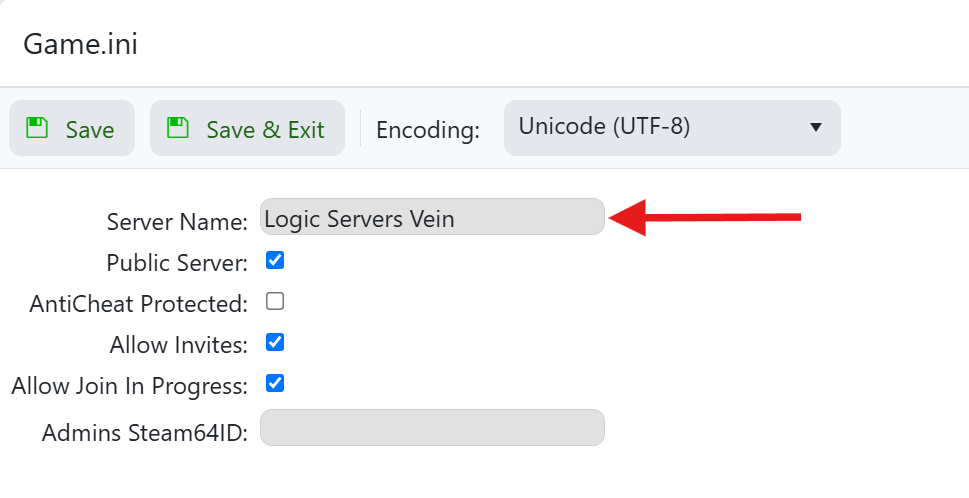
- Edit the text in the ‘Server Name’ box and enter your desired name for your server.
- When you're done click on the ‘Save and Exit’ button above and then start up your server.
- Please Note : The new name may take a bit of time to show up on your panel. This is normal.
Your server name will now be set so the new name will show when trying to join your Vein server. This should make it easier for you and your friends to find and join your server from the game.



