In this guide, we will teach you how to remove the session.lock file, allowing your server to run again after the infamous /world/session.lock: already locked (possibly by other Minecraft instance?) error.
Step 1
First, stop your server. Afterwards, you’ll want to open up the Files section on your dashboard, and go into FTP File Access. Log in, make sure you use the correct password!
Alternatively, you can use a third-party FTP client. If you’d like to set that up, we have a separate guide for that found here:
https://my.logicservers.com/knowledgebase/2
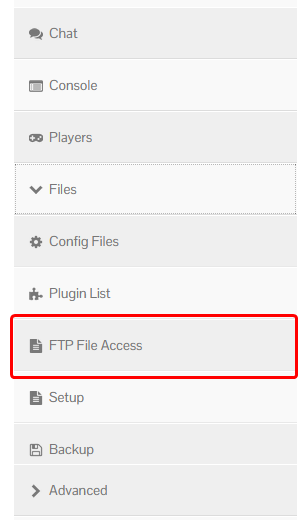
Step 2
Locate your world folder. Unless you have changed the name, this will always be called world.
Once located, enter the folder. It should look similar to the screenshot below, though it may vary depending on the version of the game you are running, and whether you have any mods installed.
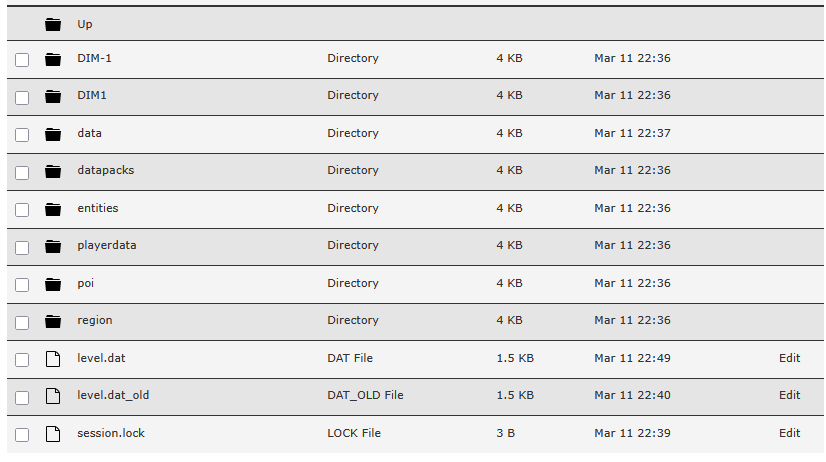
Step 3
Select the file named session.lock, and then click the Delete button at the top of the FTP manager.
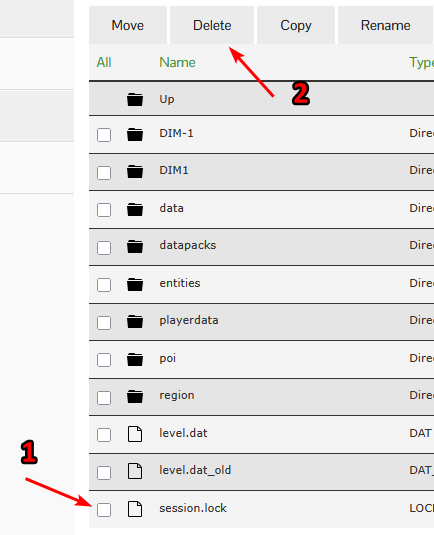
Once you’ve done that, start your server and the error should be gone!



