How to disable the Biome Hazards and Loot Stage Caps on 7 Days to Die servers
With the release of Stormsbrewing 2.0, 7 Days to Die has introduced two major new systems: Biome Hazards and Biome Loot Stage Caps. These can add a new level of difficulty to the game, but you may wish to disable them for a more traditional experience. This article will show you how to turn both of these systems off on your LogicServers 7D2D server.
1. Login to the control panel
Head to the LogicServers Control Panel and log in with your details. Once logged in, select your 7 Days to Die server.
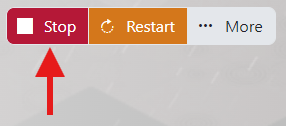
2. Stop the server
Before making changes, stop your server by clicking the red “Stop” button at the top of the panel.
![]()
3. Open the Configuration Files
In the left sidebar, go to Configuration Files, then open main/serverconfig.xml.
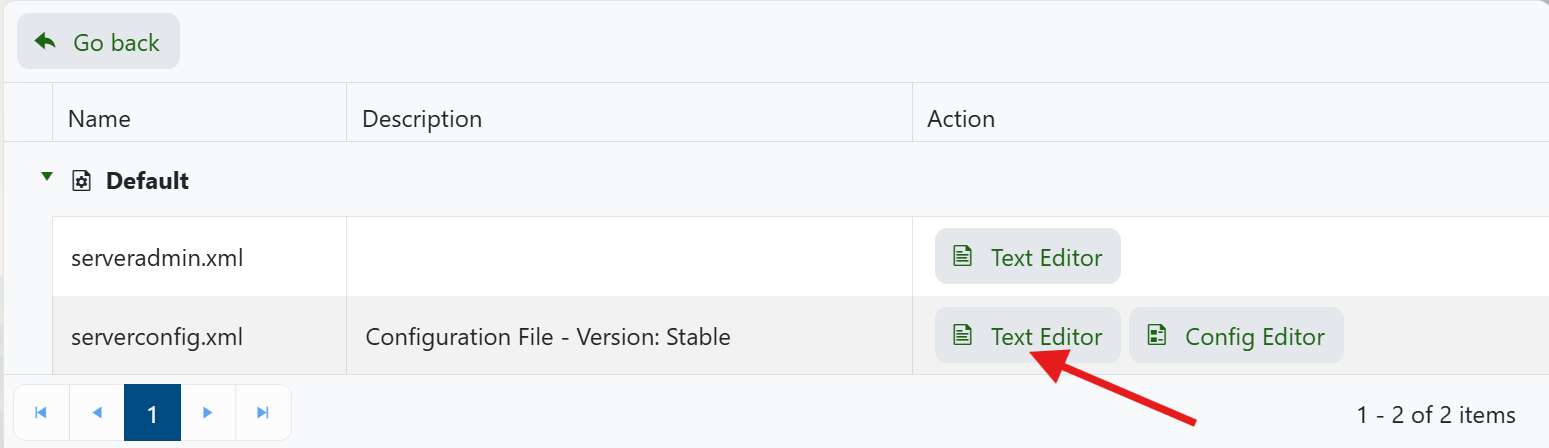
4. Disable Biome Hazards
Find the line below (you can use Ctrl+F to search):
<property name="EnableBiomeHazards" value="true" />
Change it to:
<property name="EnableBiomeHazards" value="false" />
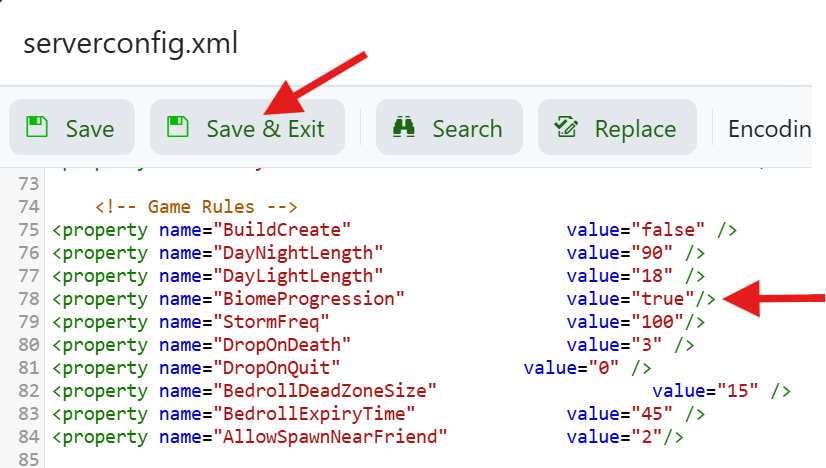
5. Disable Biome Loot Stage Cap
Now find the following line:
<property name="EnableBiomeLootStageCaps" value="true" />
Change it to:
<property name="EnableBiomeLootStageCaps" value="false" />
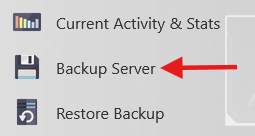
6. Save and start your server
Click “Save and Close” at the top. Then return to the main page and click “Start” to boot your server with the new settings.
That’s it!
You’ve now disabled the biome hazard effects and the loot stage cap per biome. These features can be turned back on at any time by reversing the steps above.



