How to setup your Vein Server to send Admin logs and information to Discord
VEIN is a post-apocalyptic survival multiplayer sandbox game. In the near future, the apocalypse has occurred: hostile zombies roam the Earth, most people have died, and society has collapsed. You are a survivor. Gather supplies to survive, explore abandoned buildings, combat bandits, defend your home, and rebuild society with friends.
Sending logs via a Discord Webhook
You can set up your Vein gaming server to send all Admin logging and information to a particular channel on your Discord server for you and your staff to see when they are not in game.
Two-part guide
This guide is split into two parts. Part A will cover how to create a Webhook URL on Discord.
Part B will cover how to put the Webhook URL information from Part A on to your server.
PART A - How to create a Webhook on Discord:
- Open the Discord app and navigate to your communities server:
![]()
- To follow this part of the guide you will need to open the Discord app and navigate to your community's Discord using the icon on the left side.
- You will need to be an Admin on the server and have the permissions granted to ‘create webhooks’. If you do not then you may need to get the server admin to follow this and give you the Webhook.
- Navigate to ‘Server Settings’ for your chosen Discord:
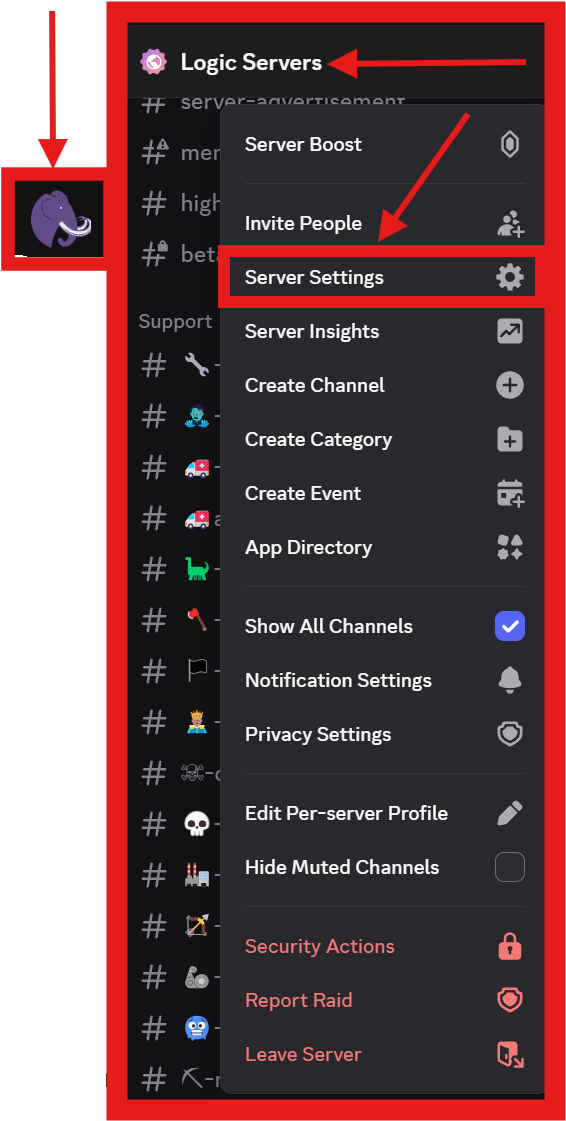
- Select the icon for your communities server.
- Click the tab above with your server's name on it to open the drop down menu.
- Select ‘Server Settings’ from the drop down menu.
- Navigate to ‘Integrations’:
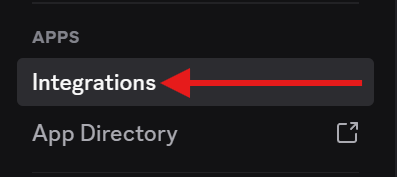
- Under the Apps section on the left hand menu select ‘Integrations’.
- Open up Webhooks:
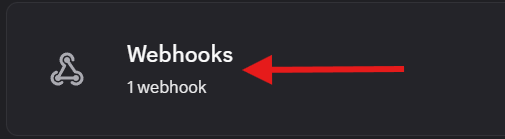
- Click on the ‘Webhooks’ button on the right hand side under Integrations
- Create a new Webhook:

- Click on the ‘New Webhook’ button.
- Change the options for your new Webhook:
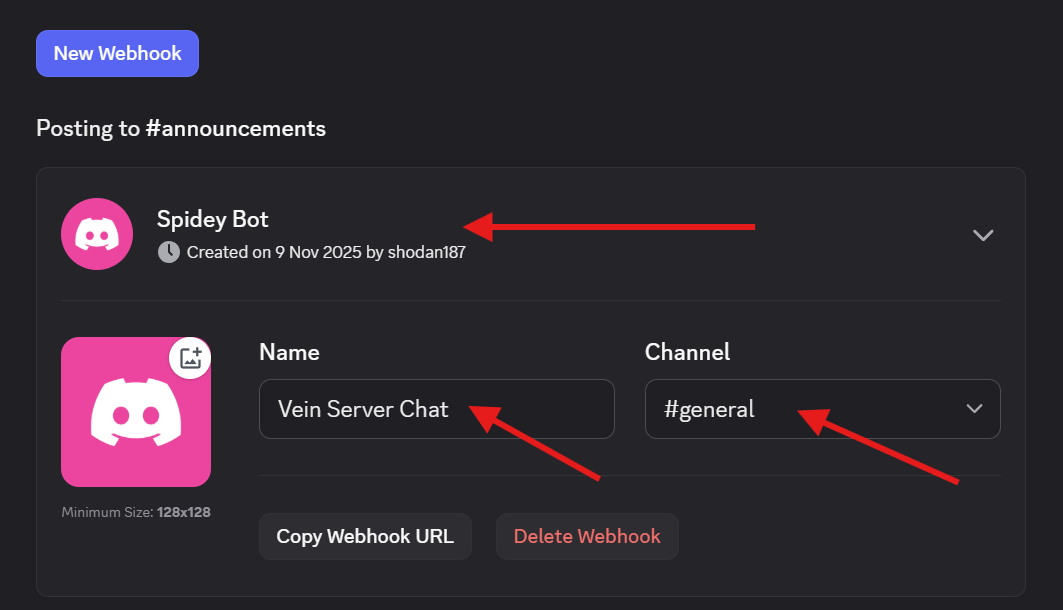
- Click on the name for the new bot you just created.
- You can change the ‘Name’ to whatever you want for your reference.
- Make a note of your new Webhook URL:
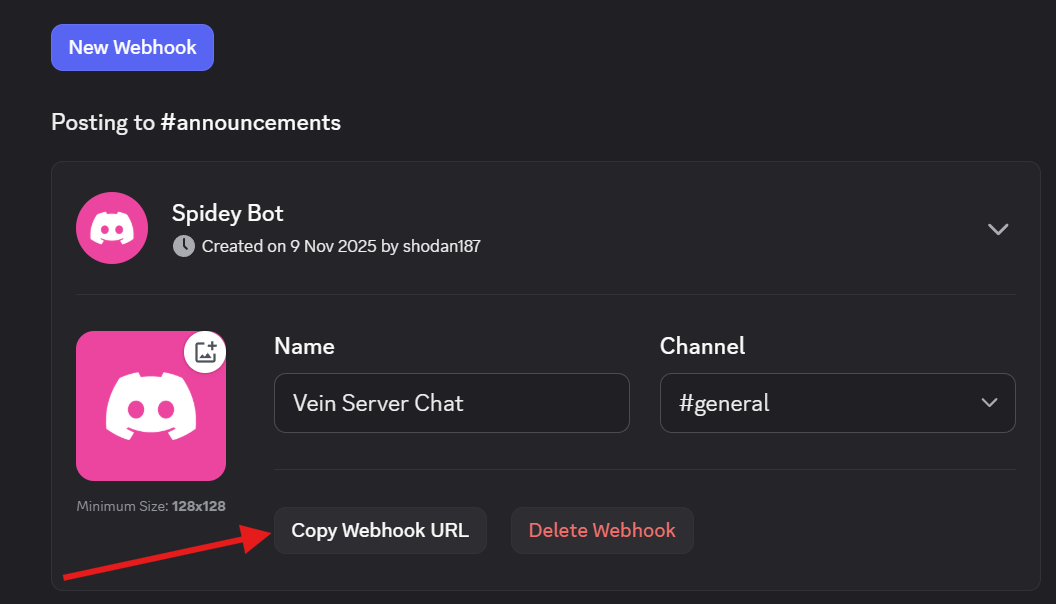
- Click on the ‘Copy Webhook URL’ button.
- This will copy the Webhook URL to your computer's clipboard
- You can paste this into a notepad application or a text file for later.
- The Webhook URL is needed in Part B.
PART B - Adding the webhook URL to your Vein Server:
- Login to your TCAdmin control panel:
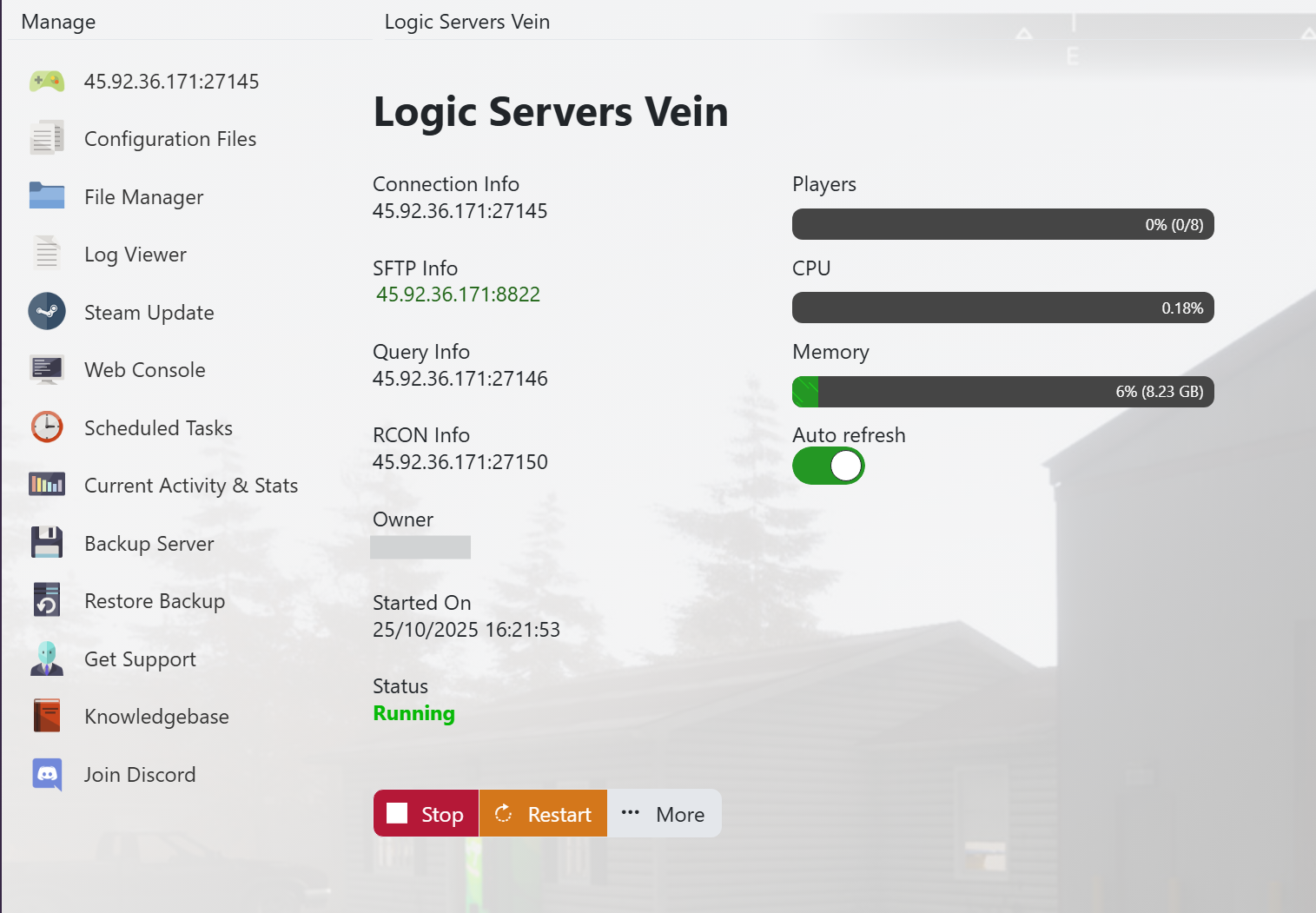
- When you purchased your Vein server with us you will have been sent your login details via email. Use those details to login to your TCAdmin control panel. When you are logged into your panel you will see various options available to you. From here you can control your server.
- If you do not have a server with us you can get one here - https://logicservers.com/game-servers/vein
- Stop your server:

- You will need to stop your server before you make any changes. Press the STOP button on your panel and wait until the server closes down.
- Manually backup your server:
![]()
- It's always a good idea to backup your server before you make any changes. Simply press the backup button located on the left hand menu as shown in the image. This will backup your server’s save files and config.
- Our system will pack up all your server’s save files and keep them safe on our remote backup service, just to be extra safe.
- Open up your servers Configuration Files menu:
![]()
- Click on the ‘Configuration Files’ button on the left hand menu on your server panel.
- Open up the Config Editor:
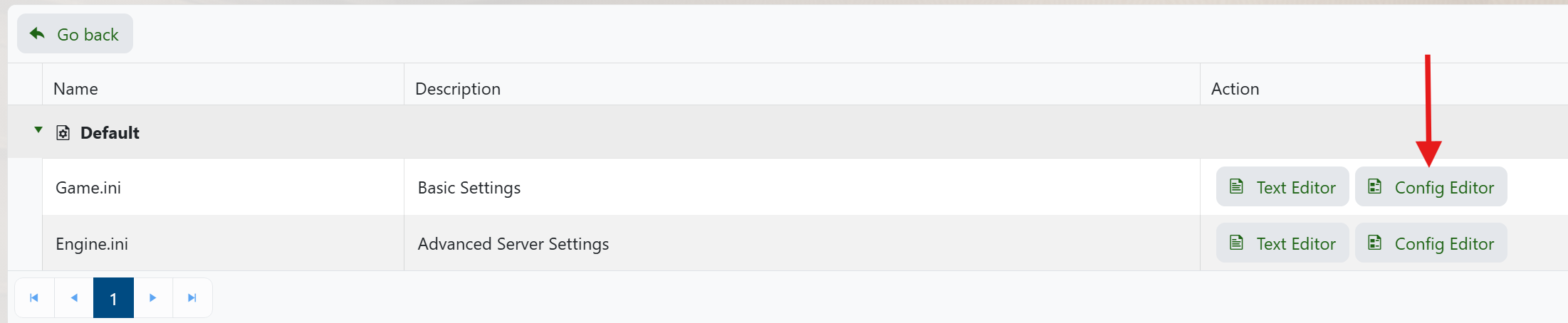
- Click on the ‘Config Editor’ button next to the ‘Game.ini’.
- Add your Chat Webhook URL:
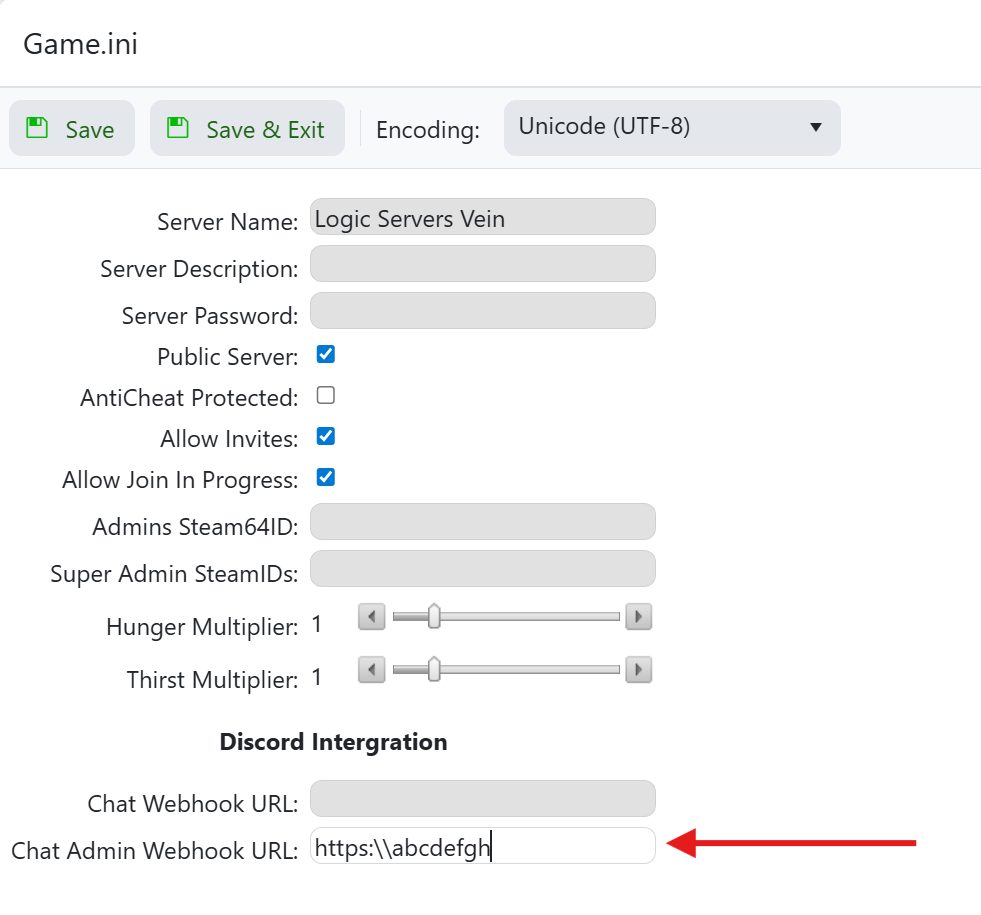
- In the ‘Chat Admin Webhook URL’ box put in the Webhook you copied from Part A.
- You can use CTRL+V to paste it here.
- When you're done click on the ‘Save and Exit’ button above.
Your Admin chat and log information is now set to broadcast from in-game on your Vein server to your Discord channel. This will help you and your staff team to monitor your server from Discord without being in game. Please check out our other guides on how to run your Vein server and if you need any help or support we have a great team on hand to advise.



