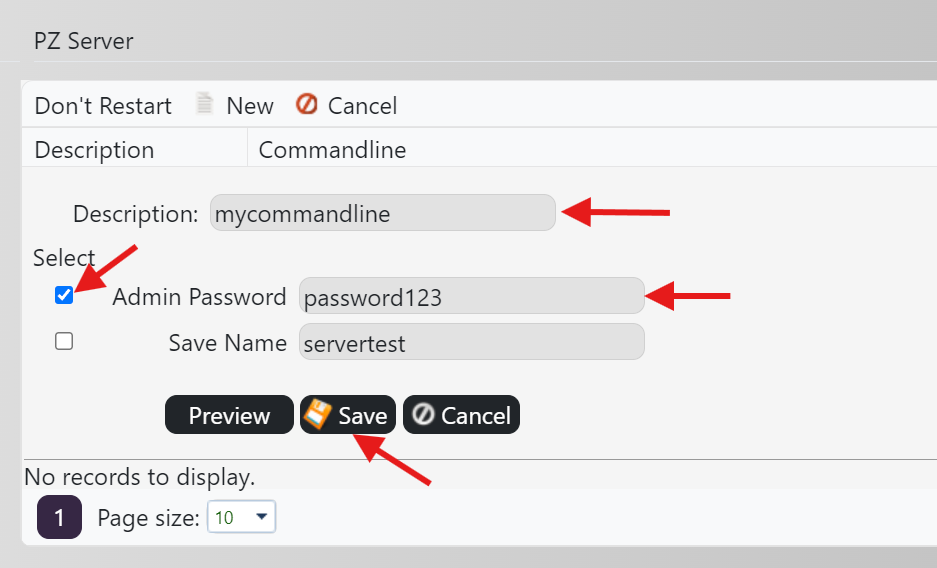Making yourself Admin on Your Project Zomboid Server
This guide will walk you through the process of how to login as an Admin on your Project Zomboid server, becoming an Admin is essential to moderating your PZ server, or to simply change settings and adjusting the game exactly how you wish it to be! If you do not have a Project Zomboid server yet, make sure to checkout our Project Zomboid Server Hosting, we use powerful latest-generation hardware and have excellent support!
Step 1
Backup and stop your server
Before making any changes, it's crucial to create a backup of your Project Zomboid server to avoid potential data loss. This includes your world files, configurations, and other important data. You can backup your server by pressing the ‘Backup Server’ button on your TCAdmin panel.
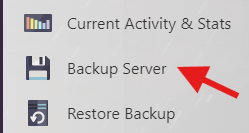
When your server has been backed up press the STOP button on your panel and wait for the server to stop.
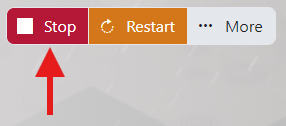
Step 2
Open your Command Line Manager
Click the ‘Command Line Manager’ button from the menu on the left hand side.
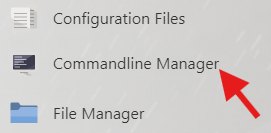
Step 3
Create a new Command Line
On the next page that opens up select NEW to create a new command line.
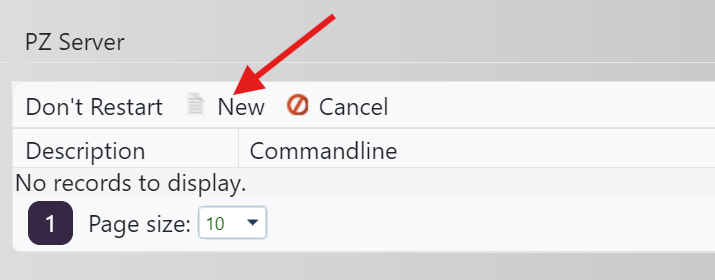
Step 4
Adding your Admin Password
- Enter anything you want in the Description box.
- Tick the selection box next to ‘Admin Password’.
- Enter a password of your choice in the box.
- Click SAVE.
Step 5
Select your new command line
Now make sure you use the SELECT button to activate the command line you just created.
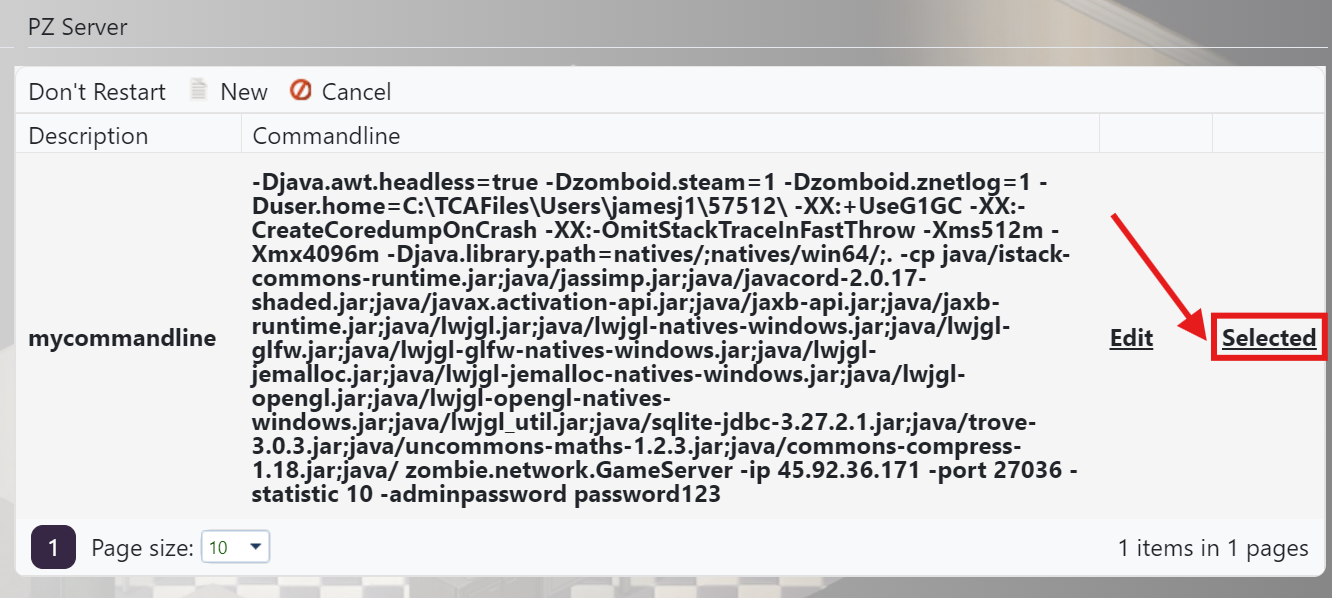
Step 6
Start your server
Go back to the main page for your server panel and use the START button to turn your server back on. It may take a few minutes for it to load up.
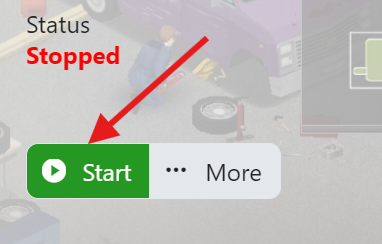
Step 7
Open your game and login as Admin:
Open up Project Zomboid on your PC and join your server. Make sure you put the username in as ‘admin’ and the password as the one you chose in Step 4C as in the screenshot below.
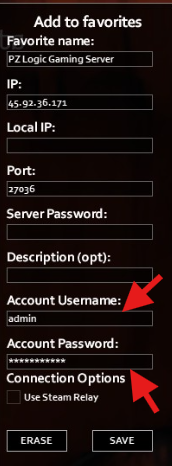
Once you click on the JOIN SERVER button you will join your server and be logged in as Admin.
Alternative method to making yourself Admin
You can also make yourself Admin by opening your server’s Web Console.
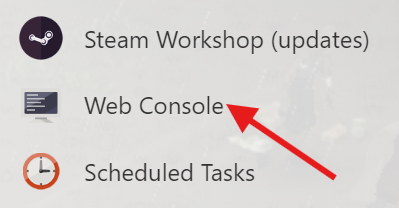
Once the console is open use this command :-
setaccesslevel "PLAYERNAME" "admin"
Your character must be logged in for this to work and you will need to change the PLAYERNAME to your character's name.