How to update your V Rising server
Awaken as a weakened Vampire after centuries of slumber. Hunt for blood to regain your strength while hiding from the scorching sun to survive. Build a mighty castle worthy of your name and convert humans into loyal thralls to serve your growing empire. Pillage villages, raid bandit camps, and challenge supernatural beings, drinking their blood to steal their power. Make allies or enemies online or play solo locally and wage war in a world of conflict.
V Rising is an open-world vampire survival game that includes PvE, PvP, build, and crafting elements all wrapped up in a gothic horror setting.
One of the great things we love about V Rising is the fact that the devs are really great at updating the game to include new features as well as to fix bugs. When a new update releases you will also want to update your server to take advantage of what the latest updates have to offer. Follow this guide on how to update your server.
- Login to your TCAdmin control panel:
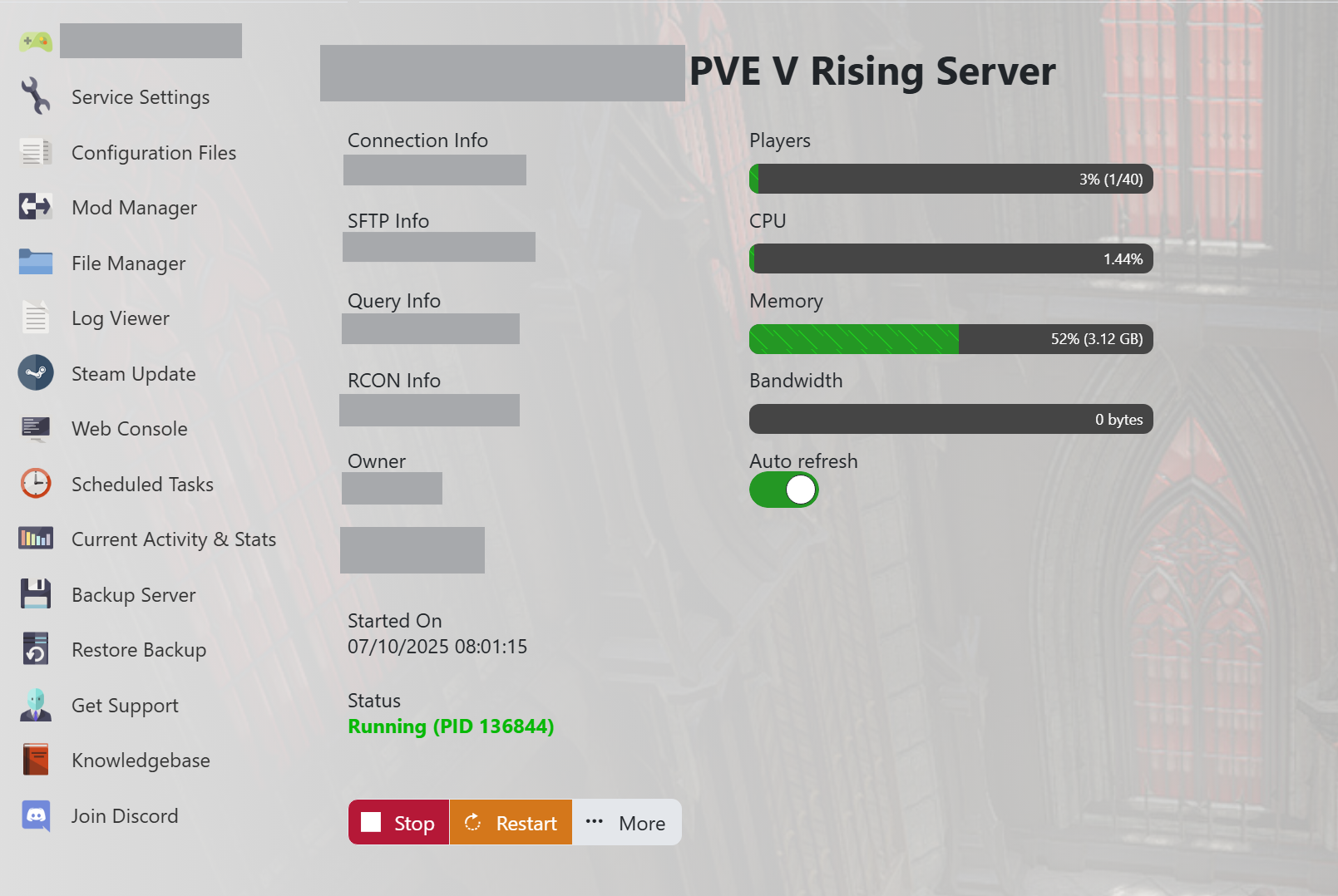
- When you purchased your V Rising server with us you will have been sent your login details via email. Use those details to login to your TCAdmin control panel. When you are logged into your panel you will see various options available to you. From here you can control your server.
- Stop your server:
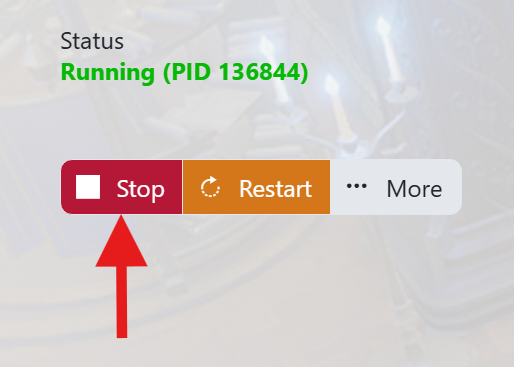
- Before making any changes to your server press the stop button. This can be found underneath your server's connection details in the top left hand side. Pressing Stop will shutdown your server ready for you to make any changes.
- Backup your server files:
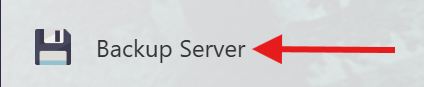
- It is always good practice to make a backup of your server before you make any changes or update your server. This will give you the option to restore back if you make any mistakes or anything goes wrong. To backup your server press the ‘Backup Server’ button on your panel. The buttons icon represents a disk.
- Update your server through Steam:
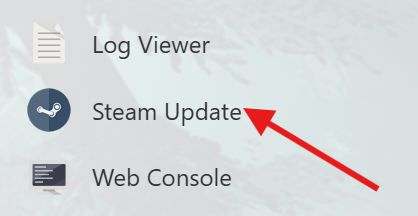
- Press the ‘Steam Update’ button on your panel. This will launch the ‘Steam Update’ window which will show you the status of the update. The update may take some time depending on how much it has to update. When it finishes updating it will show ‘The process has completed’. You can then close the window.
- Start your server:
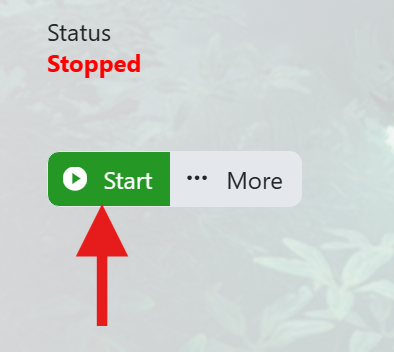
- Locate the ‘Start’ button on your TCadmin panel.
Your server has now been updated to the latest version on Steam. Please check out our other guides for VRising or if you require any further support feel free to open a ticket so we can help.



