How to update your Vein server
VEIN is a post-apocalyptic survival multiplayer sandbox game. In the near future, the apocalypse has occurred: hostile zombies roam the Earth, most people have died, and society has collapsed. You are a survivor. Gather supplies to survive, explore abandoned buildings, combat bandits, defend your home, and rebuild society with friends.
As time goes on you will see lots of updates happening to the game. When the devs release new updates on Steam you can also update your server. Follow this guide on how to update your server to the latest version to take advantage of the newest additions and bug fixes to the game.
- Login to your TCAdmin control panel:
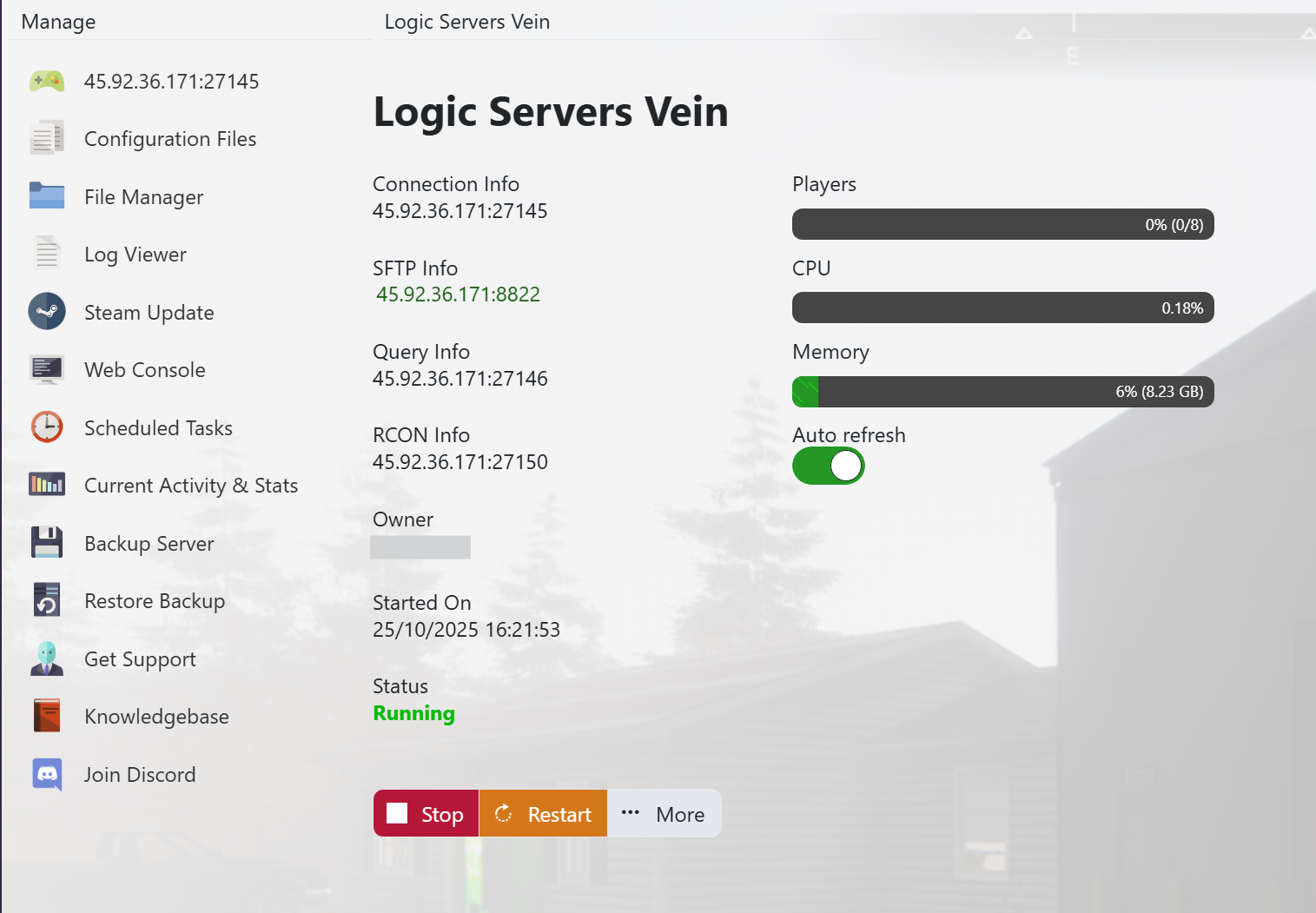
- When you purchased your Vein server with us you will have been sent your login details via email. Use those details to login to your TCAdmin control panel. When you are logged into your panel you will see various options available to you. From here you can control your server. Don’t have a server yet? Get one here - https://logicservers.com/game-servers/vein
- Stop your server:
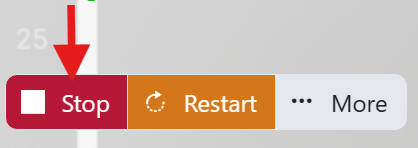
- Before making any changes to your server press the stop button. This can be found underneath your server's connection details in the top left hand side. Pressing Stop will shutdown your server ready for you to make any changes.
- Backup your server files:

- It is always good practice to make a backup of your server before you make any changes or update your server. This will give you the option to restore back if you make any mistakes or anything goes wrong. To backup your server press the ‘Backup Server’ button on your panel. The buttons icon represents a disk.
- Update your server through Steam:
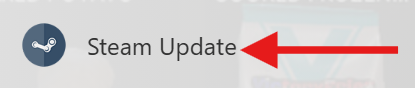
- Press the ‘Steam Update’ button on your panel. This will launch the ‘Steam Update’ window which will show you the status of the update. The update may take some time depending on how much it has to update. When it finishes updating it will show ‘The process has completed’. You can then close the window.
- Start your server:
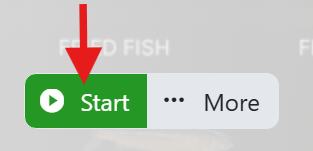
- Locate and press the ‘Start’ button on your TCadmin panel which is in the same place as the ‘Stop’ button you pressed earlier. This will start your server with the new update so you can continue playing.
Your server has now been updated to the latest version on Steam. Please check out our other guides for your Vein server. If you require any further support feel free to open a ticket on our website so we can help.



