Creating a custom command line for your Smalland server hosting allows you to fine-tune your Smalland server's settings for a tailored gameplay experience. Since the game has no configuration files, this is the only method to modify how you play the game and how the server is.
Here's a straightforward guide to setting up your custom command line through our control panel:
Step-by-Step Instructions:
-
Access the Control Panel
-
Log in to your server's control panel and select your Smalland server for which you want to create a custom command line.
-
-
Navigate to Custom Command Line
-
Click on the Custom Command Line button, then click New to start creating your command line.
-
-
Configure Your Command Line
-
Set up your custom command line with the following options:
Option Description Default Value Server Name The name of your server as it appears to players. Smalland Server Server Password A password for private server access. Save Name The name of the save file for your world. World Enable Hide Server On Browser Hides your server from the game's server browser. Unchecked Enable Friendly Fire Allows players to inflict damage on each other. Unchecked Keep Inventory On Death Players retain their inventory after dying. Unchecked No Deterioration Prevents item deterioration over time. Unchecked Peaceful Mode Disables aggressive creature behavior. Unchecked Creature Damage Modifier Adjusts the damage creatures deal. 100 Creature Health Modifier Adjusts the health of creatures. 100 Fall Damage Modifier Adjusts the damage taken from falling. 100 Day Length (seconds) The real-time length of one in-game day. 1800 Season Length (seconds) The real-time length of each in-game season. 10800 Nourishment Loss Modifier Adjusts the rate at which players lose nourishment. 100
-
-
Save Your Command Line
-
After configuring your options, give your command line a descriptive name and click Save.
-
-
Activate Your Command Line
-
Find your new command line in the list and click the Select button to activate it.
- If you do not activate the command line it will not work on your server.
-
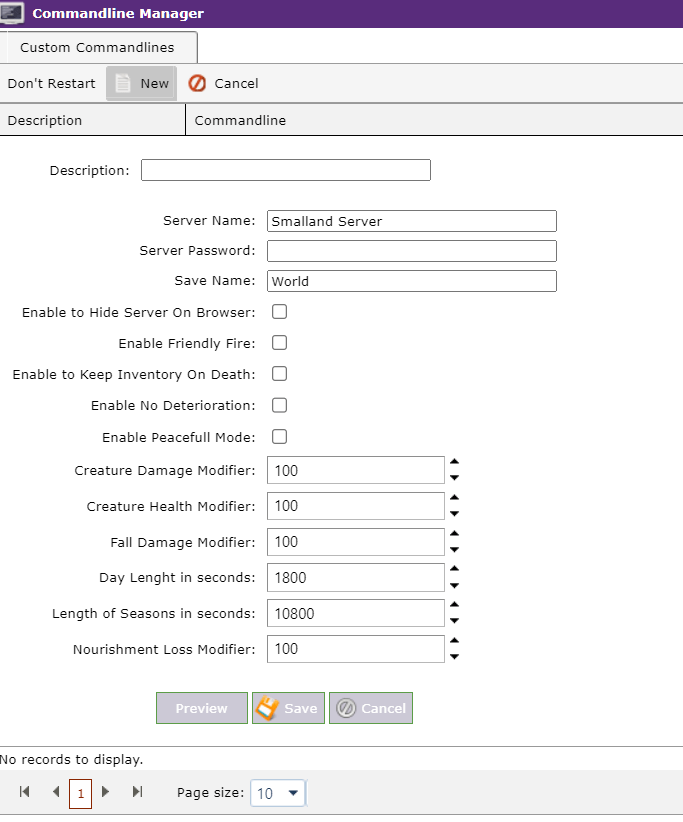
Remember, experimenting with different settings can significantly alter the gameplay experience. Feel free to tweak these options as needed to create the perfect environment for your adventures in Smalland.
For further customization and assistance, please refer to our knowledge base or contact our support team.



