An exciting new update has been released for Rising World and it's time to get your game server updated, we make that easy with our control panel.
Step 1: Stop the server
Click the Stop button in your panel to shut down the server before updating.
Step 2: Click Steam Update
From the left-hand menu, click Steam Update to begin updating your server to the latest version.
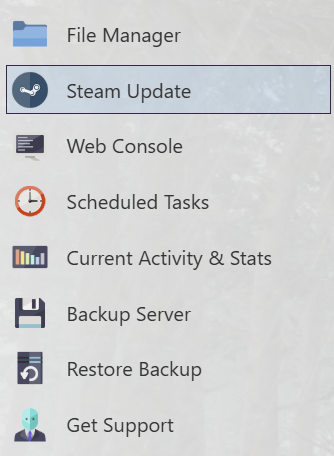
Step 3: Wait for the update to finish
The panel will show when the update process is complete. Don’t start the server until this finishes.
Step 4: Start the server
Click Start to bring your server back online once the update has finished.



