You can configure gameplay settings, permissions, and behaviour of your Rising World server through the configuration files.
Step 1: Stop your server
Before editing any configuration, stop your server from the panel.
Step 2: Open Configuration Files
On the left-hand menu, click Configuration Files.
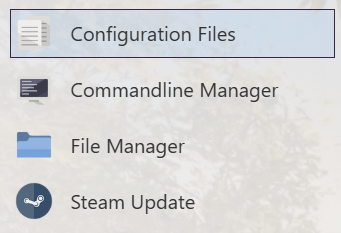
Step 3: Edit server.properties
Click Text Editor next to server.properties.
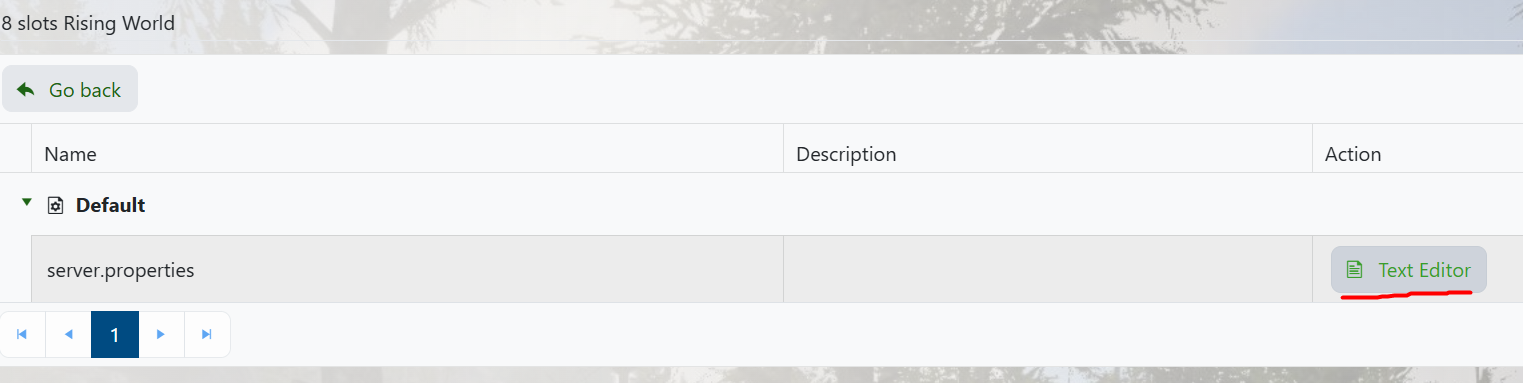
Step 4: Change your settings
Edit any available options such as server name, world size, PvP rules, and more. Make sure to save your changes when done.
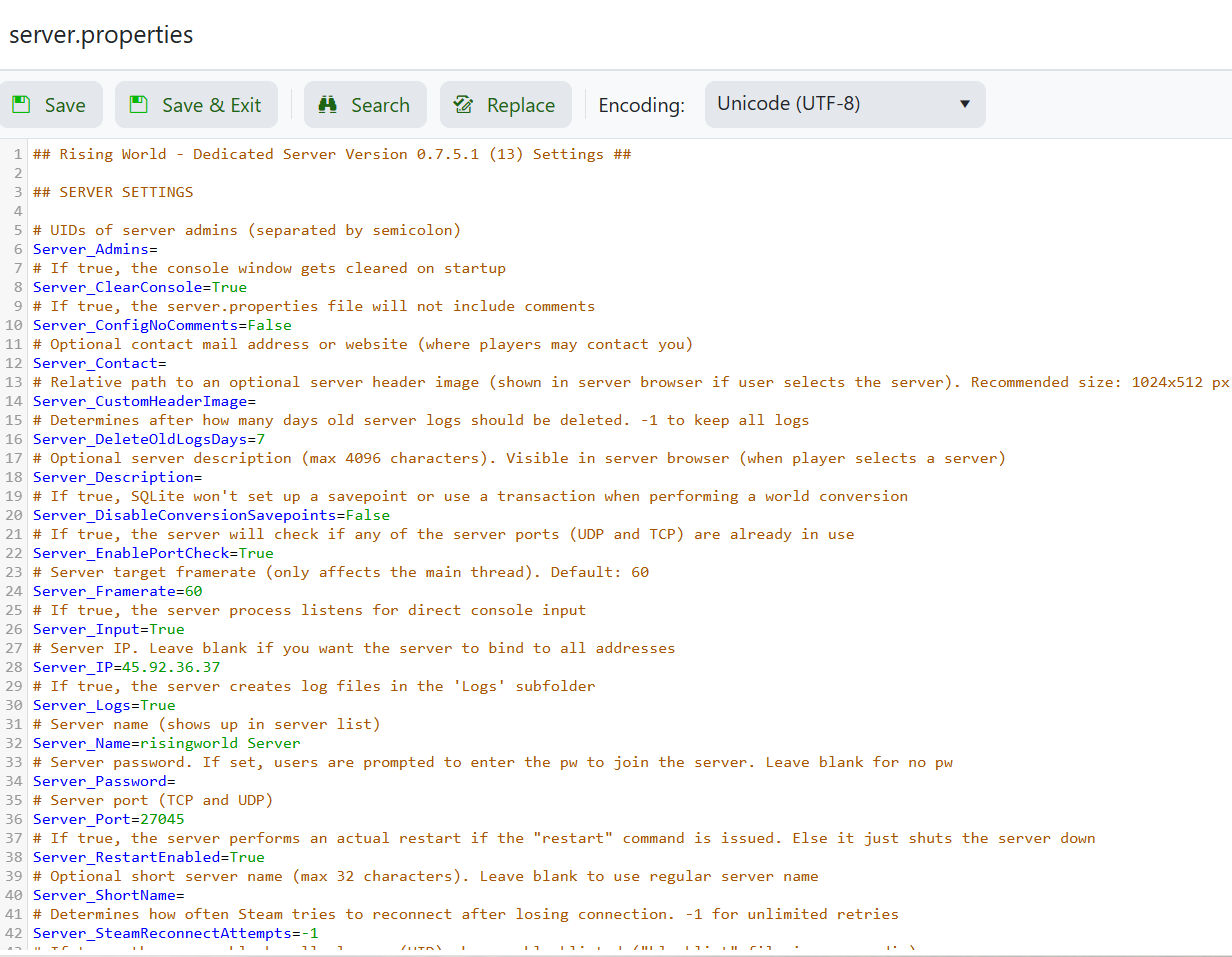
Step 5: Start your server
Once saved, return to the main panel and click Start to boot your server with the new settings.



