If you’ve taken a manual or automatic backup of your Rising World Server, you can restore it at any time from the panel.
Step 1: Stop your server
Go to your game panel and click Stop to shut down the server before restoring a backup.
Step 2: Click Restore Server
On the left-hand menu, select Restore Server to view available backup files.
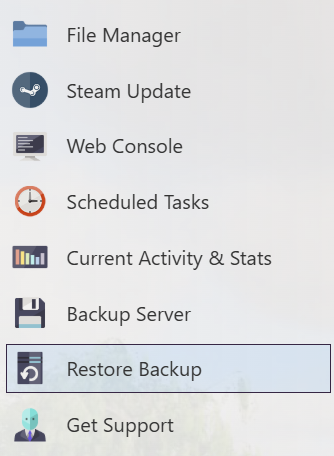
Step 3: Choose your backup
Select the backup file you'd like to restore from the dropdown list, then tick Are you sure to confirm.
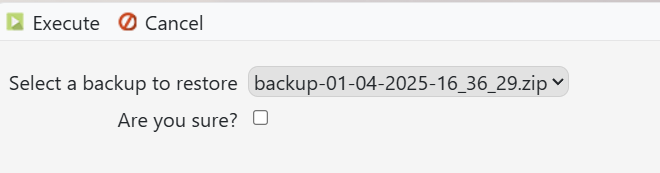
Step 4: Click Execute
Click Execute to restore the backup. Once complete, you can start your server again.



