Finding the FTP connection details for your service.
The username and password you will need to use to connect to FTP is your control panels user and password.
Game Services - TCAdmin
You'll want to go to your service in the control panel, and under the Connection and Query IPs there is the FTP IP.
What is shown is a combination of the IP and the Port of the FTP server, to separate these just remove the :21 from the end of the IP, the 21 at the end is the port that you have to use - with the colon being the separator.
The Username/Password to use is the same as your control panels login.
Minecraft Services - Multicraft
Inside the control panel, browse to Files > FTP File Access on the sidebar.
Click on "Create FTP Account", then it will list the IP, Port and Username you need to use to connect to FTP.
The Password to use is the same as your control panels login password.
Web Hosting Services - CPanel
On the CPanel control panel for your web hosting service, the FTP connection information is located inside the FTP accounts button in the Files section. From here you can create and remove FTP logins, and get the connection information.
Connecting to FTP using Filezilla
We recommend using Filezilla for FTP, which can be found here: https://filezilla-project.org/
To connect to FTP using Filezilla, follow these steps:
- Open Filezilla
- Go to File > Site Manager, at the top of the window.
- Click on New Site
- In the host field, enter the FTP IP shown on the control panel. The port for our services is 21.
- Select normal in the logon type drop down
- Enter the username / password
- Click connect, and you should see all the servers files appear.
Site Manager example:
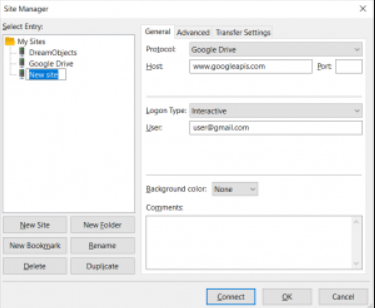
For a faster connection you can use quick connect by entering the host, username and password into the quickconnect bar.![]()



