An amazing new Return to Moria update has been release, but oh no! You cannot join because the Return to Moria server is out of date? Well, fear not, with these easy steps you can get the server updated so you can continue playing and enjoy the update:
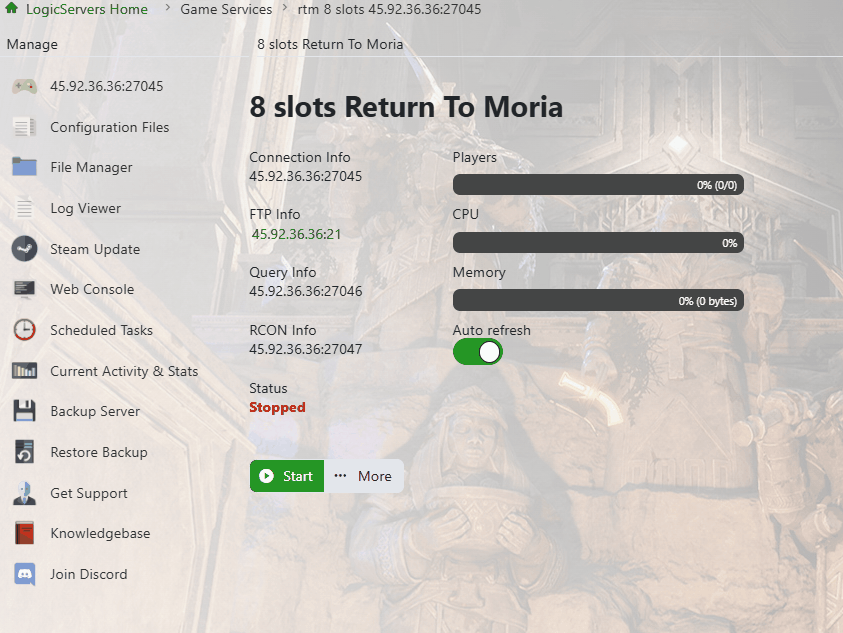
Step 1 – Stop your server
Head to your game panel and stop the server.
Step 2 – Start the Steam Update
Click Steam Update from the menu options on the left side of your panel.
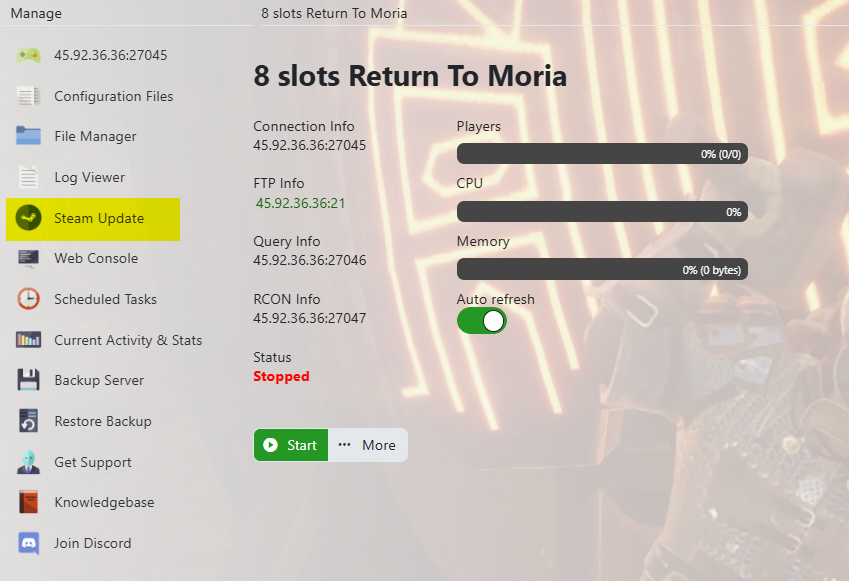
Step 3 – Wait for the update to complete
Once the update starts, wait for it to finish.
Step 4 – Start your game server
After the update is complete, start your server again.
Wasn't that easy? Now you can enjoy the new updates and the Lord of the Rings universe! If it wasn't so easy or you ran into issues, please do submit a ticket for us to look at the Return to Moria server for you.



